Associating a Deal With a Service
This topic describes how a partner associates a deal with a Megaport service.
A deal is an agreement between Megaport and a partner that enables the partner to purchase managed services at a discounted price.
A partner applies a Deal ID to a managed service to associate the service with a partner-registered deal. A Deal ID is an 11-character alphanumeric code that begins with PVD- followed by seven-digits. For example, PVD-1234567. A service must be associated with a Deal ID to receive the deal discount.
Once a Deal ID is associated with a service, the service is billed at the deal discount and the discount is calculated on the partner invoice. The deal discount applies to the next invoice run for the period in which it was associated with the service. For more information, see Understanding Your Megaport Partner Invoice.
Details
- All deals and Deal IDs are pre-approved and registered by Megaport.
- A deal is made for a single partner and a single managed user account, and is associated with individual managed services.
- Deals are associated only with services in managed accounts. A partner cannot associate a deal with a service in their root partner account.
- When ordering a service for a managed account, partner deals and Deal IDs are optional.
- To request a Deal ID, contact your partner, who can set up the deal with Megaport.
- To associate a Deal ID with a service, a partner must select a minimum 12-month service subscription.
- A service remains associated with a Deal ID for the life of the deal.
- A deal lasts 180 days with no extension. Contact your partner to register new deals after the 180 days have expired.
Associating a Deal ID with a managed service
All pre-approved and valid Deal IDs appear on the Partner Deals drop-down list. The list appears on the service detail configuration page when logged into a managed account under a partner account.
To associate a Deal ID with a new managed service
- Log in to a partner account in VantageTransact and select a managed account.
- Create a new service or connection: Port, MCR, MVE, VXC, or IX.
- Select the service location and click Next.
-
For connections, choose a destination type. The procedure varies slightly depending on the destination type.
- Cloud - Select a provider and destination, then click Next.
- Private - Select a destination and click Next.
- IX - Select a location and click Next.
- Megaport Marketplace - Select a provider and destination, then click Next.
-
Enter the required fields (such as name and rate limit). Requirements vary by service.
-
Select a specific Deal ID from the Partner Deals drop-down list to associate with the service.
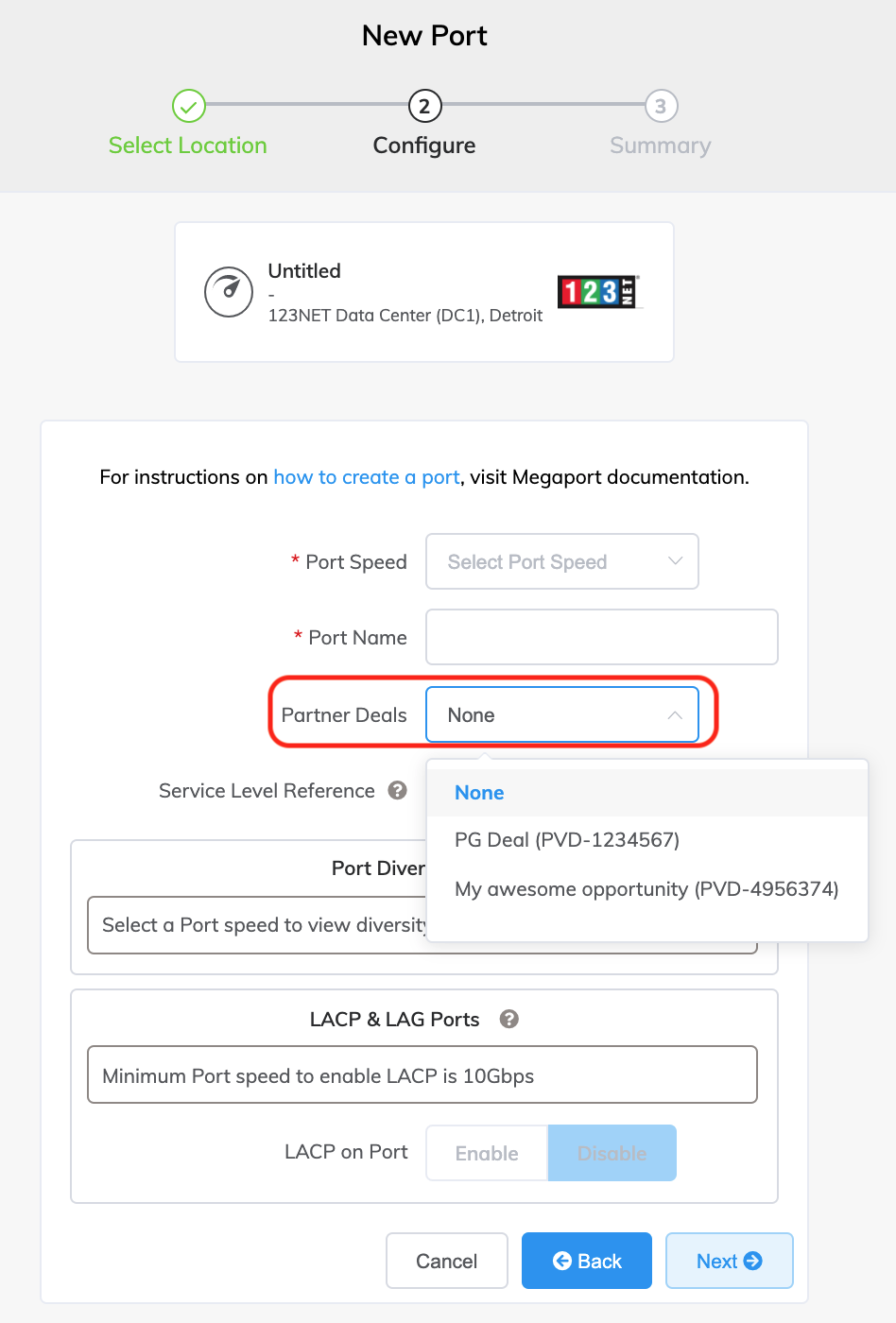
Current deals are listed by opportunity name and Deal ID.
The default Deal ID is None. -
Click Next.
-
Complete the service configuration and place the order.
VantageTransact sends an email to the partner users registered for updates when a new service is ordered.
To associate a Deal ID with an existing managed service
- Log in to a partner account in VantageTransact and select a managed account.
-
Select a service from the Services page: Port, MCR, MVE, VXC, or IX and click Next.
-
Select a specific Deal ID from the Partner Deals drop-down list to associate with the service.
To replace a Deal ID
- Log in to a partner account in VantageTransact and select a managed account.
-
Select a service from the Services page: Port, MCR, MVE, VXC, or IX and click Next.
-
Select another Deal ID from the Partner Deals drop-down list to associate with the service.
To remove a Deal ID
- Log in to a partner account in VantageTransact and select a managed account.
-
Select a service from the Services page: Port, MCR, MVE, VXC, or IX and click Next.
-
Select None from the Partner Deals drop-down list to remove the deal from the service.