Viewing and Downloading Invoices
This topic describes how to view and download Megaport invoices.
Viewing invoices by billing market
From the Company Billing Markets page, a user logged in to a partner account can see an estimate of the next invoice, download a statement, and view an invoice list, including amounts, due dates, open balances, and more. The invoices are sorted by the Managed Account References.
To view a list of invoices
-
Choose User Menu > Admin Settings > Billing Markets.
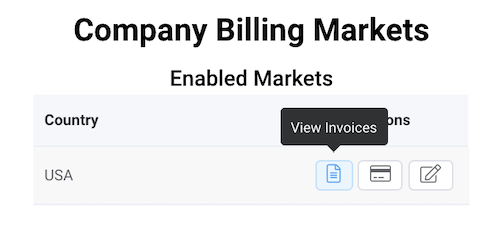
-
Click the View Invoices icon.
The Invoices screen for the selected market is displayed.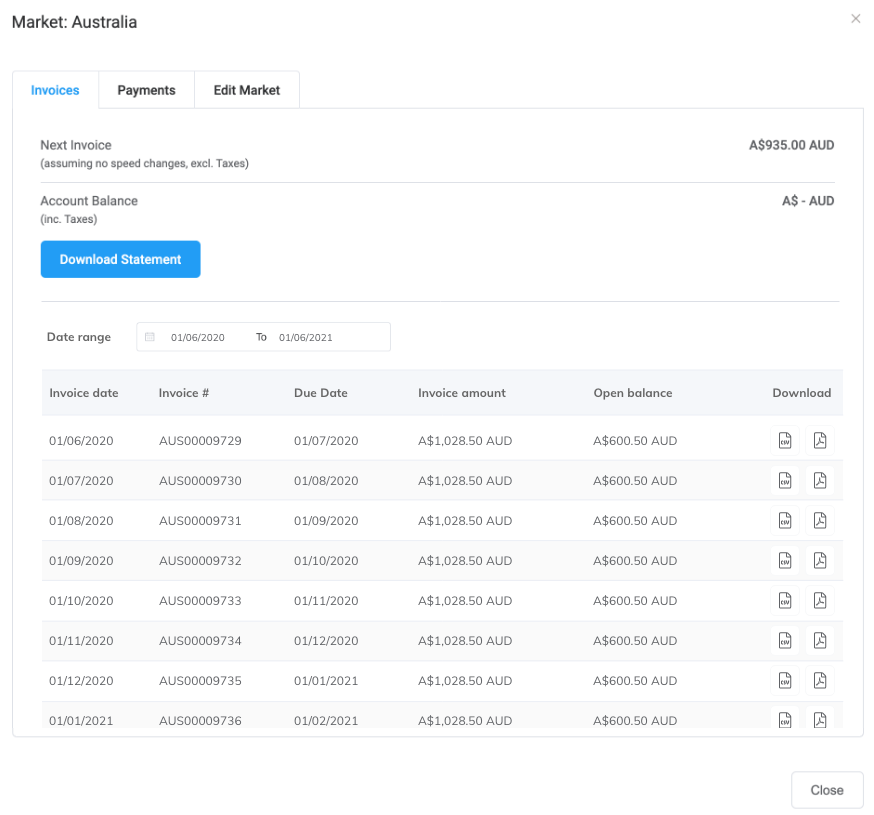
-
By default, the invoices from the last 12 months appear. To narrow the invoices shown on the page, select a date range. All invoices with an invoice date within that date range appear, irrespective of settlement status.
To download an invoice
-
On the Invoices tab, click the CSV or PDF icon next to the invoice you would like to download.
- CSV – Downloads the invoice in the comma-separated values (CSV) format. You can use the CSV file to import the data into spreadsheets and databases. You can open the CSV file in any text editor.
- PDF – Opens a new browser tab with a PDF version of the invoice.
Note
You can only view and download invoices originally generated by the Portal. Credit notes and manually corrected invoices are not visible and cannot be downloaded from the Portal.