Viewing Services
This topic describes how to use the Services page for partner accounts and managed users.
The Services page provides a bird’s eye view of Megaport services. You can view, configure, and edit your Ports, MCRs, MVEs, and their connections (VXCs, Megaport Internet, and IXs). Each connection is grouped under its associated Port, MCR, or MVE. Partners can switch into managed accounts to view services specific to a customer.
For more information, see Understanding the Services Page.
To switch from a partner Services page to a managed account Services page
-
While logged in to the partner account, from the Services page, select a managed account from the Select Account drop-down list.

-
Confirm that you want to switch from a partner account to a managed account.
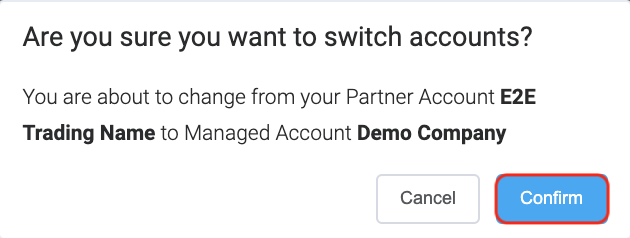
The top left corner of the Services page confirms that you are in a managed account.

Sorting and filtering services
The sorting and filtering tools allow you to customize the Services page to help you find the information you need.

You can change the order of the services in ascending or descending order, and sort them according to the following criteria:
- Creation Date – Sorts the services by the date they were created.
- Name – Sorts the services by name, in alphabetic order.
- Location – Sorts the services by country, and then by the location within that country.
Note
You can only sort Ports, MCRs, and MVEs, not their connections (such as VXCs or IXs), which are displayed in the order they were added.
To narrow the services shown on the page, enter your search in the Filter Services field. The filter will match against the name, location, and ID of the services. Any services matching your search will be highlighted.
You can hide or show all the connections for a Port, MCR, or MVE. By default, the Portal shows all the connections unless there are more than 10, in which case they will initially be collapsed. Click the down arrow to expand all connections under a service, or click the up arrow to hide them.
Viewing and editing services
By default, services are listed by the date they were created. VXCs, Megaport Internet connections, and IXs are grouped under each Port, MCR, or MVE.
Service status
The icons for each Megaport service change color to indicate their provisioning status. Any important information relating to the status is shown under each service, such as a pending approval, a cancellation, or a missing billing market.
| Icon | Color | Service Status Description |
|---|---|---|
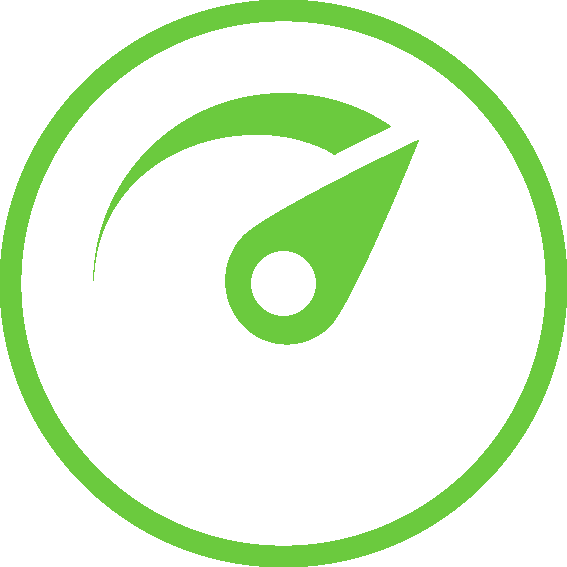 |
Green | The service is configured and live. |
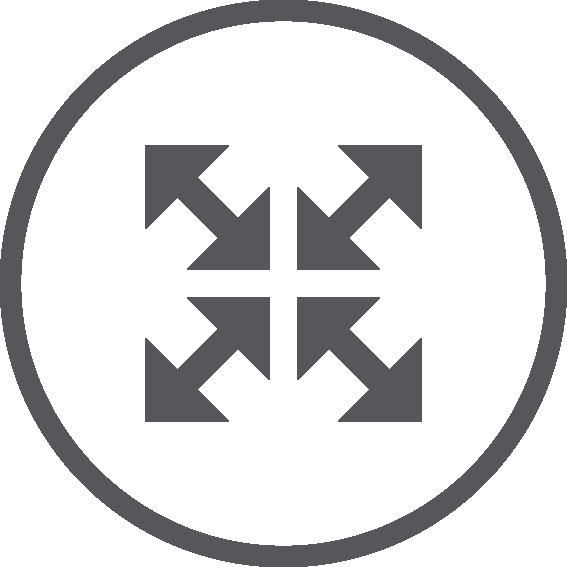 |
Gray | The service is not live. This can happen for a number of reasons, for example, the service could be in the process of being deployed, or a Port could be waiting for connection approval from the data center. |
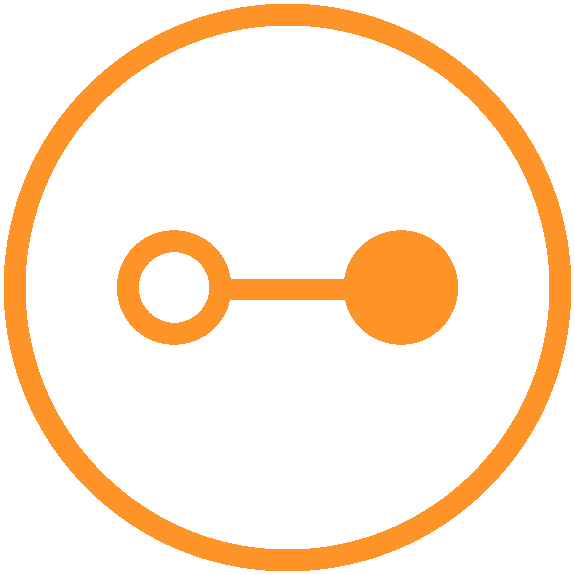 |
Orange | The status of this service is unknown. |
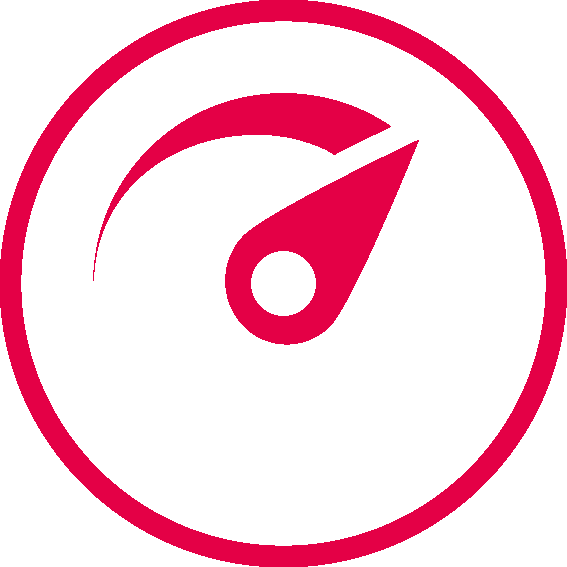 |
Red | The service is down. |
Each service on the page provides icons so you can modify Port, MCR, MVE, VXC, IX, and Megaport Internet configurations at any time. For more information, see Understanding the Services Page.