Configuring Email Notifications
Registered Megaport Partners and users can manage email notification subscriptions in the Megaport Portal. Email notifications are categorised into these groups:
- Financial
- Company
- Ordering
- Services
- Service Status
You can choose to receive email notifications or opt out for each notification type, with some exceptions by account type.
Here are the email notification settings by account type:
| Account Type | Supported By | Default Notification Settings | Configurable? | Notes |
|---|---|---|---|---|
| Direct | Megaport | Enabled for all categories except Service Status. | ✓ | |
| Partner | Partner | Enabled for all categories except Service Status. | ✓ | Partner accounts cannot disable managed account notifications. |
| Partner | Megaport | Enabled for all categories except Service Status for both partner and managed accounts. | ✓ | Partner accounts can receive partner-only notifications or partner and managed account notifications. Partner notifications are sent to Megaport. |
| Managed | Megaport | Disabled for all categories. | ✓ |
|
| Managed | Partner | Disabled for all categories. Notification settings are hidden. | X |
Note
Megaport sends maintenance event notifications directly to managed accounts supported by Megaport. For partner-supported managed accounts, your partner will communicate with you about any maintenance events that affect your account. Megaport sends security and people notifications directly to anyone impacted.
Megaport sends Service email notifications once per hour.
To configure email notification preferences
-
Log in to a partner account with Partner Admin privileges.
-
Choose User Menu > User Settings > Notifications.
Megaport customizes the notification groups by account type.- Direct accounts see all notification settings.
- Partner-supported managed accounts cannot access any notification settings.
- Megaport-supported managed accounts have access to their own Services, Ordering, and Service Status notification settings.
- Megaport-supported partners see partner notification options and can select Partner and Managed to also subscribe to their managed account notifications.
-
Click a notification group to view all of the individual email notification types in that group.
The list of events that trigger notifications in that group appear.
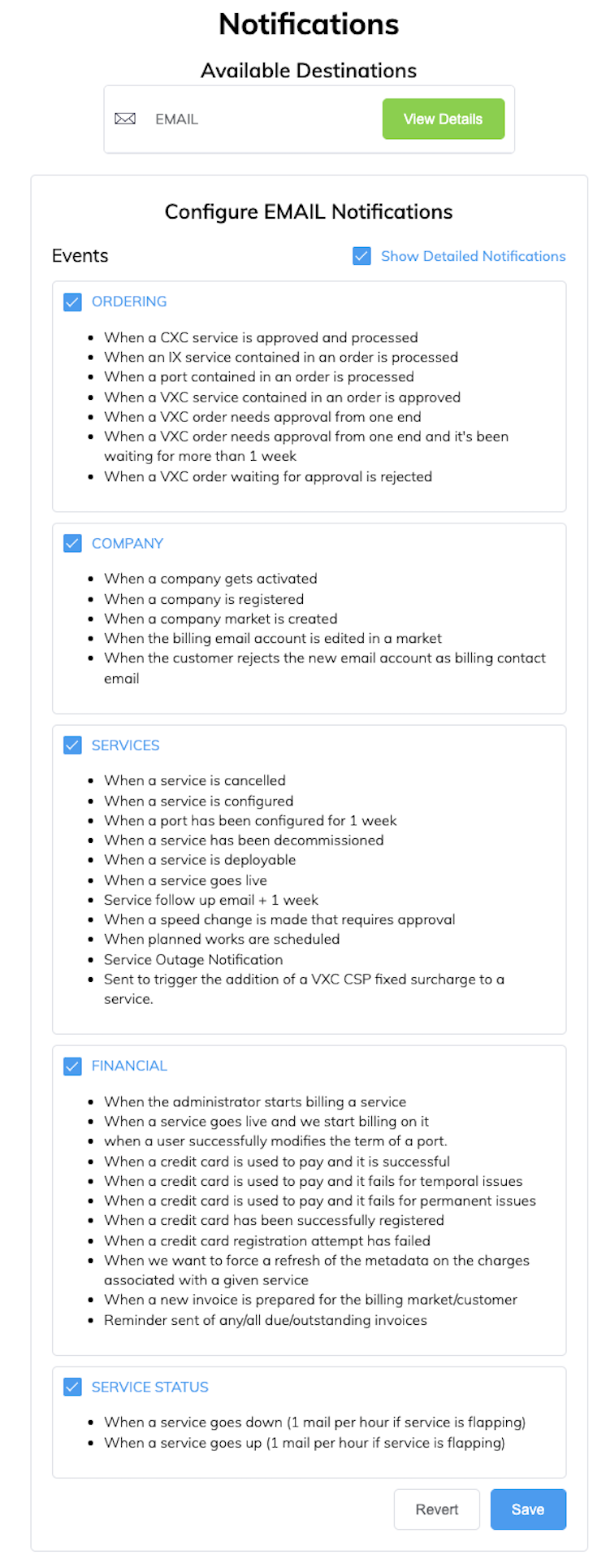
-
Select the notification group check box to subscribe to all notifications in that group, or subscribe to individual notification types.
Any notification subscription changes are automatically saved.
Default email notifications
Partner and managed account users receive the following People and Security email notifications by default. These categories are not configurable.
| Category | Event |
|---|---|
| People | When an email is being validated. |
| When a user registers with a company. | |
| When a user enables two-factor authentication. | |
| When a user requests the secret for two-factor authentication. | |
| Security | When a person tries to log in but fails. |
| When a person registers. | |
| When a user requests a password reset. |